Creating an API Key
After 18th August 2024, this page would permanently be moved to a new location. You can access this page from a new URL which is present here. If you have saved or bookmarked the current URL, kindly update it with the new URL, since there will be no 301 redirect from the current URL to the new URL.
The API expects an API Key to be passed via the Authorization: Bearer <key> HTTP header.
To create and manage API keys, start by logging in to the Nightfall dashboard.
Select Developer Platform > Overview using the navigation bar on the left side of the page. You will see the Overview page with its API Usage section:
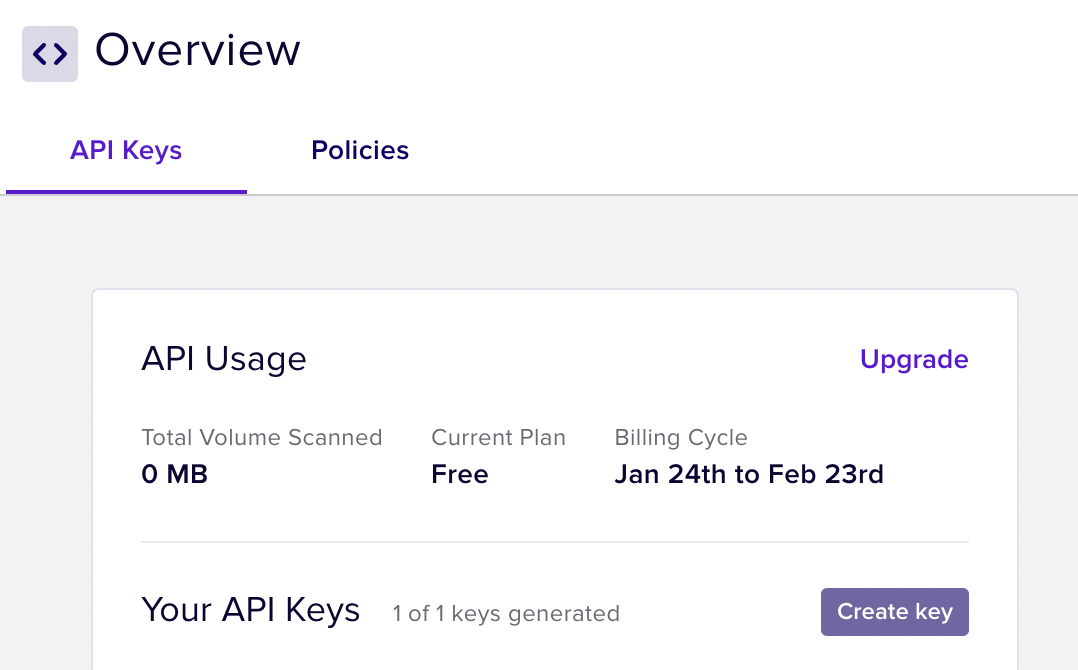
The API Usage section page
This page lists all the keys currently managed by your account under the "Your API Keys" subsection.
This section will initially show that no API Keys have been generated.
To create a new API Key, click the +Create Key button
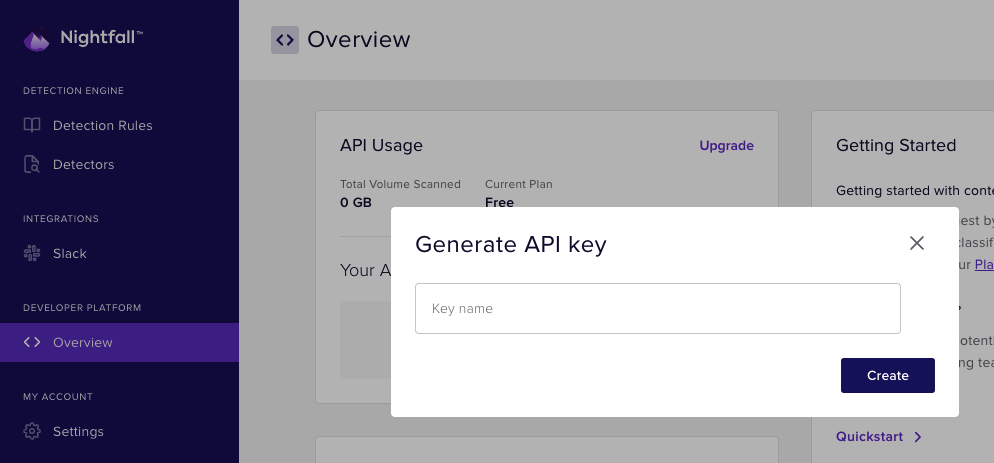
The "Generate API key" modal pop up
A modal pop will appear. Give your key a name, then click the Create button.
A new modal pop up will appear containing your new API key. The Key will start with the characters NF-
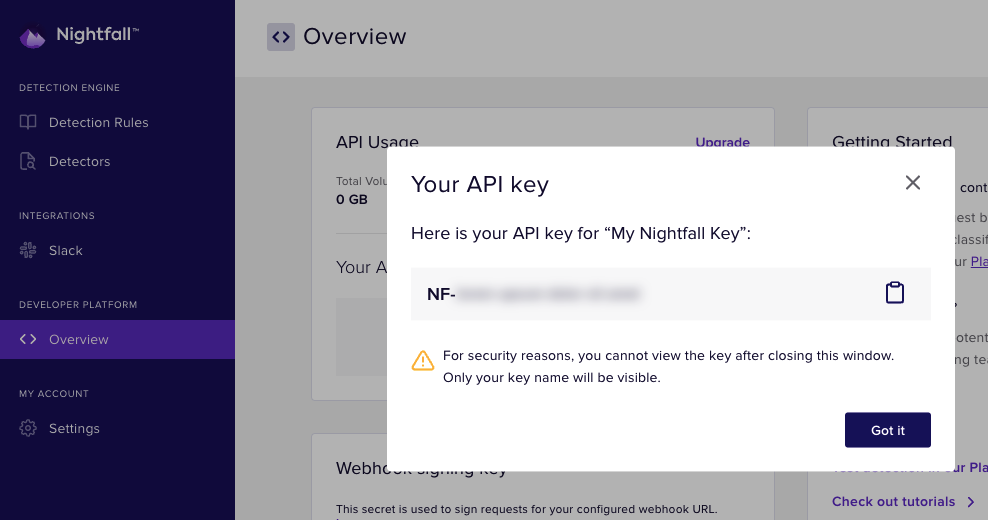
The "Your API key modal" pop up
Click on the clipboard icon to copy the API Key to the clipboard.
Be Sure to Record the API Key's Value
For security reasons, after closing the window, you will not be able to recover the key's value.
Once you close the window, the My API Keys page will display your newly generated key, with the majority of the Key redacted.
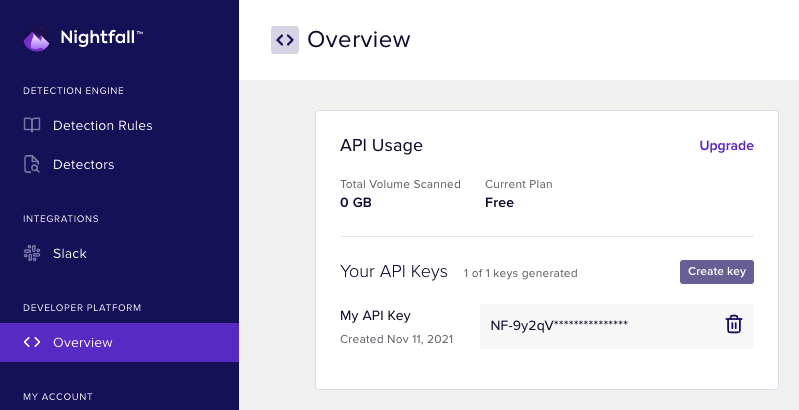
You can return to the Overview page at any time to create new keys (assuming your license allows you to generate additional keys) or delete old keys.
Updated 5 months ago
